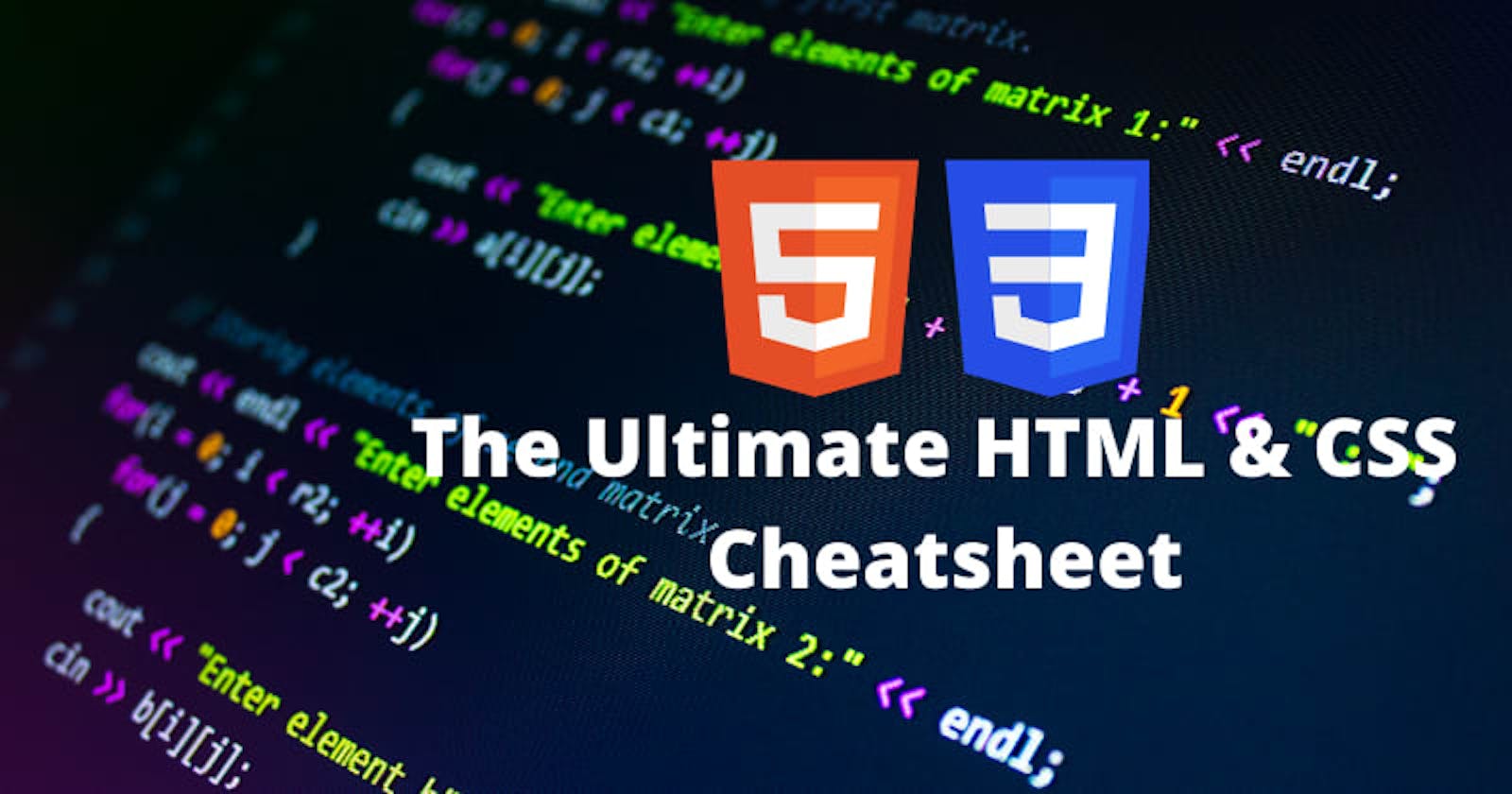HTML Cheatsheet
Structure
This is the basic template or barebone structure of HTML.
Boilerplate
<!DOCTYPE html>
<html lang="en">
<head>
<meta charset="UTF-8">
<title>Document</title>
</head>
<body>
</body>
</html>
Headings
There are six headings available in HTML, H1 is the largest among all, and H6 is the smallest.
h1 Tag
<h1>Heading 1</h1>
h2 Tag
<h2>Heading 2</h2>
h3 Tag
<h3>Heading 3</h3>
h4 Tag
<h4>Heading 4</h4>
h5 Tag
<h5>Heading 5</h5>
h6 Tag
<h6>Heading 6</h6>
Container
Container tags are the tags that contain some data such as text, image, etc. There are several container tags in HTML.
div tag div tag or division tag is used to make blocks or divisions in the document.
<div> This is div block </div>
span tag span is a container for inline content
<span> This is span block </span>
p tag Paragraph
<p> This is a paragraph </p>
pre tag pre tag represents pre-formatted text
<pre> Hello World </pre>
code tag code tag is used to represent source codes
<code>
import python
</code>
Text Formatting
Text formatting tags are used to format text or data of HTML documents. You can do certain things like creating italic, bold, strong text to make your document look more attractive and understandable.
bold tag
<b>I'm bold text</b>
strong tag
<strong>I'm important text</strong>
italics tag
<i>I'm italic text</i>
em tag
<em>Emphasized text</em>
sub tag
<sub>Subscript</sub>
sup tag
<sup>Superscript</sup>
Lists
Lists can be either numerical, alphabetic, bullet, or other symbols. You can specify list type and list items in HTML for the clean document.
Ordered list tag
<ol>
<li>Data 1</li>
<li>Data 2</li>
<li>Data 3</li>
</ol>
unordered list tag
<ul>
<li>Your Data</li>
<li>Your Data</li>
</ul>
Media
Media is anything that is present in digital form such as image, video, audio, etc.
audio tag
It is used to embed sound content in the document.
<audio controls>
<source src="demo.mp3" type="audio/mpeg">
Your browser does not support the audio element.
</audio>
img tag
It is used to embed or import image in a webpage.
<img src="Source_of_image" alt="Alternate text">
video tag
It is used to embed video in the webpage.
<video width="480" height="320" controls>
<source src="demo_move.mp4" type="video/mp4">
Your browser does not support the video tag.
</video>
Table
A table is a collection of rows and columns. It is used to represent data in tabular form.
Table Structure
<table>
<caption>Demo Table</caption>
<thead>
<tr>
<th>Column1</th>
<th colspan="2">Column2</th>
</tr>
</thead>
<tbody>
<tr>
<td>Data1</td>
<td>Data2</td>
<td>Data2</td>
</tr>
<tr>
<td>Data1</td>
<td>Data2</td>
<td>Data2</td>
</tr>
</tbody>
<tfoot>
<tr>
<td> </td>
<td>Data</td>
<td>Data</td>
</tr>
</tfoot>
</table>
Links Links are clickable text that can redirect you to some other page.
a tag a or anchor tag defines a hyperlink.
<a href="https://www.abhiraj.glitch.me/">Visit My Portfolio</a>
Form
Sample Form
Form is used to collect user's input, generally user's data is sent to server for further processing.
<form action="/action.php" method="post">
Name: <input name="name" type="text" /> <br />
Age: <input max="90" min="1" name="age" step="1" type="number" value="18" /> <br />
<select name="gender">
<option selected="selected" value="male">Male</option>
<option value="female">Female</option>
</select><br />
<input checked="checked" name="newsletter" type="radio" value="daily" /> Daily <input name="newsletter"
type="radio" value="weekly" /> Weekly<br />
<textarea cols="20" name="comments" rows="5">Comment</textarea><br />
<label><input name="terms" type="checkbox" value="tandc" />Accept terms</label> <br />
<input type="submit" value="Submit" />
</form>
Characters & Symbols Some symbols are not directly present on the keyboard, but there are some ways to use them in HTML documents. We can display them either by entity name, decimal, or hexadecimal value.
Copyright Symbol (©)
©
Less than (<)
<
Greater than (>)
>
Ampersand (&)
&
Dollar ($)
$
Random Text Elon Musk
Elon Reeve Musk FRS is an entrepreneur and business magnate. He is the founder, CEO, and Chief Engineer at SpaceX; early stage investor, CEO, and Product Architect of Tesla, Inc.; founder of The Boring Company; and co-founder of Neuralink and OpenAI. A billionaire, Musk is one of the richest people in the world.
Semantic Elements
Semantic elements are those elements that are self describable, i.e., from their name itself, you can understand their meaning.
section tag It defines a section in the document
<section>This is a section</section>
article tag It represents self-contained content
<article> Enter your data here </article>
aside tag It is used to place content in the sidebar
<aside> Your data </aside>
CSS Cheatsheet
Font
There are many properties related to the font, such as the face, weight, style, etc. These properties allow you to change the style or complete look of your text.
Font-Family
font-family: 'Segoe UI', Tahoma, Geneva, Verdana, sans-serif;
Font-Style
font-style: italic;
Font-Variant
font-variant: small-caps;
Font-Weight
font-weight: bold;
Font-Size
font-size: larger;
Font
font: style variant weight size family;
Text
Text properties allow one to manipulate alignment, spacing, decoration, indentation, etc., in the document.
Text-Align
text-align: justify;
Letter-Spacing
letter-spacing: .15em;
Text-Decoration
text-decoration: underline;
Word-Spacing
word-spacing: 0.25em;
Text-Transform
text-transform: uppercase;
Text-Indent
text-indent: 0.5cm;
Line-Height
line-height: normal;
Background
As the name suggests, these properties are related to background, i.e., you can change the color, image, position, size, etc., of the document.
Background-Image
background-image: url("Path");
Background-Position
background-position: right top;
Background-Size
background-size: cover;
Background-Repeat
background-repeat: no-repeat;
Background-Attachment
background-attachment: scroll;
Background-Color
background-color: fuchsia;
Background
background: color image repeat attachment position;
Border
Border properties are used to change the style, radius, color, etc., of buttons or other items of the document.
Border-Width
border-width: 5px;
Border-Style
border-style: solid;
Border-Color
border-color: aqua;
Border-Radius
border-radius: 15px;
Border
border: width style color;
Box Model
In laymen's terms, the CSS box model is a container that wraps around every HTML element. It consists of margins, borders, padding, and the actual content. It is used to create the design and layout of web pages.
Float
float: none;
Clear
clear: both;
Display
display: block;
Height
height: fit-content;
Width
width: auto;
Margin
margin: top right bottom left;
Padding
padding: top right bottom left;
Overflow
overflow: hidden;
Visibility
visibility: visible;
Colors
With the help of the color property, one can give color to text, shape, or any other object.
Color
color: cornsilk;
Opacity
opacity: 4;
Template Layout
Specifies the visual look of the content inside a template
Box-Align
box-align : start;
Box-Direction
box-direction : normal;
Box-Flex
box-flex : normal;
Box-Flex-Group
box-flex-group : 2;
Box-Orient
box-orient : inline;
Box-Pack
box-pack : justify;
Box-Sizing
box-sizing : margin-box;
max-width
max-width: 800px;
min-width
min-width: 500px;
max-height
max-height: 100px;
min-height
min-height: 80px;
Table
Table properties are used to give style to the tables in the document. You can change many things like border-spacing, table layout, caption, etc.
Border-Collapse
border-collapse: separate;
Empty-Cells
empty-cells: show;
Border-Spacing
border-spacing: 2px;
Table-Layout
table-layout: auto;
Caption-Side
caption-side: bottom;
Columns
These properties are used explicitly with columns of the tables, and they are used to give the table an incredible look.
Column-Count
column-count : 10;
Column-Gap
column-gap : 5px;
Column-rule-width
column-rule-width : medium;
Column-rule-style
column-rule-style : dotted ;
Column-rule-color
column-rule-color : black;
Column-width
column-width : 10px;
Column-span
column-span : all;
List & Markers
List and marker properties are used to customize lists in the document.
List-style-type
list-style-type: square;
List-style-position
list-style-position : 20px;
List-style-image
list-style-image : url(image.gif);
Marker-offset
marker-offset : auto;
Animations
CSS animations allow one to animate transitions or other media files on the web page.
Animation-name
animation-name : myanimation;
Animation-duration
animation-duration : 10s;
Animation-timing-function
animation-timing-function : ease;
Animation-delay
animation-delay : 5ms;
Animation-iteration-count
animation-iteration-count : 3;
Animation-direction
animation-direction : normal;
Animation-play-state
animation-play-state : running;
Animation-fill-mode
animation-fill-mode : both;
Transitions
Transitions let you define the transition between two states of an element.
Transition-property
transition-property: none;
Transition-duration
transition-duration : 2s;
Transition-timing-function
transition-timing-function: ease-in-out;
Trancsssition-delay
transition-delay : 20ms;
CSS Flexbox
Flexbox is a layout of CSS that lets you format HTML easily. Flexbox makes it simple to align items vertically and horizontally using rows and columns. Items will "flex" to different sizes to fill the space. And overall, it makes the responsive design more manageable.
Parent Properties (flex container) display
display: flex;
flex-direction
flex-direction: row | row-reverse | column | column-reverse;
flex-wrap
flex-wrap: nowrap | wrap | wrap-reverse;
flex-flow
flex-flow: column wrap;
justify-content
justify-content: flex-start | flex-end | center | space-between | space-around | space-evenly |
start | end | left | right ... + safe | unsafe;
align-items
align-items: stretch | flex-start | flex-end | center | baseline | first baseline | last baseline | start | end | self-start | self-end + ... safe | unsafe;
align-content
align-content: flex-start | flex-end | center | space-between | space-around | space-evenly | stretch | start | end | baseline | first baseline | last baseline + ... safe | unsafe;
Child Properties (flex items) order
order: 5; /* default is 0 */
flex-grow
flex-grow: 4; /* default 0 */
flex-shrink
flex-shrink: 3; /* default 1 */
flex-basis
flex-basis: | auto; /* default auto */
flex shorthand
flex: none | [ <'flex-grow'> <'flex-shrink'>? || <'flex-basis'> ]
align-self
align-self: auto | flex-start | flex-end | center | baseline | stretch;
CSS Grid
Grid layout is a 2-Dimensional grid system to CSS that creates complex responsive web design layouts more easily and consistently across browsers.
Parent Properties (Grid container)
display
display: grid | inline-grid;
grid-template-columns
grid-template-columns: 12px 12px 12px;
grid-template-rows
grid-template-rows: 8px auto 12px;
grid-template
grid-template: none | <grid-template-rows> / <grid-template-columns>;
column-gap
column-gap: <line-size>;
row-gap
row-gap: <line-size>;
grid-column-gap
grid-column-gap: <line-size>;
grid-row-gap
grid-row-gap: <line-size>;
gap shorthand
gap: <grid-row-gap> <grid-column-gap>;
grid-gap shorthand
grid-gap: <grid-row-gap> <grid-column-gap>;
justify-items
justify-items: start | end | center | stretch;
align-items
align-items: start | end | center | stretch;
place-items
place-items: center;
justify-content
justify-content: start | end | center | stretch | space-around | space-between | space-evenly;
align-content
align-content: start | end | center | stretch | space-around | space-between | space-evenly;
place-content
place-content: <align-content> / <justify-content> ;
grid-auto-columns
grid-auto-columns: <track-size> ...;
grid-auto-rows
grid-auto-rows: <track-size> ...;
grid-auto-flow
grid-auto-flow: row | column | row dense | column dense;
Child Properties (Grid items)
grid-column-start
grid-column-start: <number> | <name> | span <number> | span <name> | auto;
grid-column-end
grid-column-end: <number> | <name> | span <number> | span <name> | auto;
grid-row-start
grid-row-start: <number> | <name> | span <number> | span <name> | auto;
grid-row-end
grid-row-end: <number> | <name> | span <number> | span <name> | auto;
grid-column shorthand
grid-column: <start-line> / <end-line> | <start-line> / span <value>;
grid-row shorthand
grid-row: <start-line> / <end-line> | <start-line> / span <value>;
grid-area
grid-area: <name> | <row-start> / <column-start> / <row-end> / <column-end>;
justify-self
justify-self: start | end | center | stretch;
align-self
align-self: start | end | center | stretch;
place-self
place-self: center;